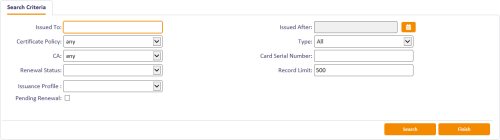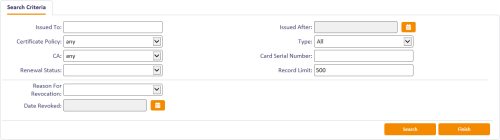6.2 Administering certificates
You can list all the certificates that have been issued or revoked by the system; this allows you to revoke, suspend, or unsuspend certificates, as well as change the renewal details for them.
Note: This workflow provides system administration capabilities, so does not restrict information based on the scope of the operator.
6.2.1 Viewing issued certificates
-
From the Certificates category, click Issued Certificates.
You can also launch this workflow from the Certificate Administration section of the More category in the MyID Operator Client. See the Using Certificate Administration workflows section in the MyID Operator Client guide for details.
-
Enter the details for the certificates you want to list, then click Search.
MyID lists the certificates that match your search criteria in a table.
-
Click a certificate to view its details.
You can select more than one certificate if you want to change the renewal settings or revoke multiple certificates at the same time.
-
Use the buttons to decide what to do next:
- Click New Search to return to the start of the workflow.
- Click Change Renewal to change the renewal date for the certificate.
-
Click Auto Renewal to change whether the certificate is automatically renewed:
- Select Yes if you want the certificate to renew automatically.
-
Select No if you do not want the certificate to renew automatically.
Click OK.
-
Click Revoke to revoke or suspend the certificate:
-
Select the Reason from the drop-down list.
See section 6.5, Certificate reasons for details.
Note: Make sure that the reason you select is appropriate for the certificate you have selected. For example, some reasons do not affect archived certificates.
-
Type a description in the Details box.
-
Click Revoke.
-
-
Click Finish to complete the workflow.
6.2.2 Viewing revoked certificates
To view the revoked certificates:
-
From the Certificates category, click Revoked Certificates.
You can also launch this workflow from the Certificate Administration section of the More category in the MyID Operator Client. See the Using Certificate Administration workflows section in the MyID Operator Client guide for details.
-
Enter the details for the certificates you want to list, then click Search.
MyID lists the certificates that match your search criteria in a table.
- Click a certificate to view its details.
- If a certificate has been suspended, you can unsuspend it: click the Unsuspend button.